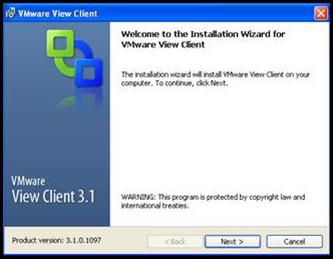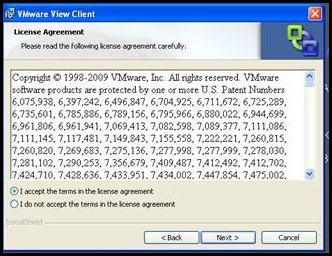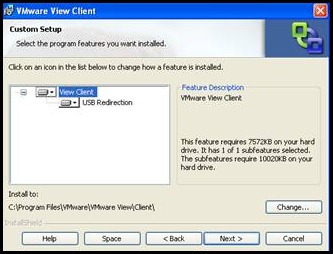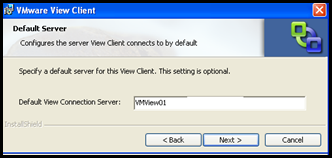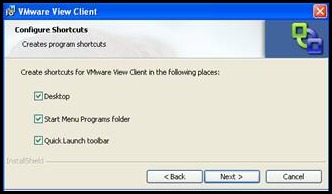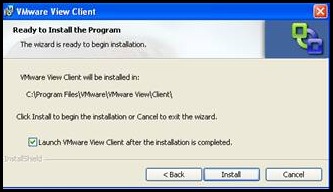Quick Look : View Client Installation
Here are some quick screenshots detailing this process of installing the View Client for Windows.
Installing View Client
Clients accessing the View Desktops can either access the client via an ActiveX download or a full fledged Client.
|
|
On the Client machine, Launch the Client installation Wizard. |
|
|
Accept the Licensing Agreement Click Next to continue. |
|
|
Confirm features and installation location and click next. Installation Location : USB redirection extends the range of usable devices and the functionality of some devices beyond that provided by RDP. For example, sound can be brought to the local machine using RDP, but disabling this feature and using View USB redirection allows you to use VoIP devices. |
|
|
You can optionally add in a default View Connection Server to be used for connections. |
|
|
Choose the appropriate shortcuts and icons to be created and displayed on the User’s local machine. |
|
|
Confirm installation details and click install to begin the installation. |