Enabling FAST Cache on your EMC Clariion with Flash Drives.
If you are looking to improve you Clariion performance, why not add some Solid State Drives (i.e. Flash Drives) to the mix. For Virtualization, Provisioning, VDI or other high IO environments, SSDs might be the right tool at the right time for you to really squeeze out some more performance from your existing SANs. Jeff Miller sent over some great screenshots detailing the process to turn on Fast Cache on the EMC after popping in the SSDs. Jeff went with five 100GB Flash Drives configured as RAID1 mirrors using 1 as a hot spare. Effectively giving his Clariion almost 200 GBs of additional FAST Cache. If you want to see some interesting performance charts leveraging Fast Cache, check out Chad Sakac’s EMC World Boston slide deck.
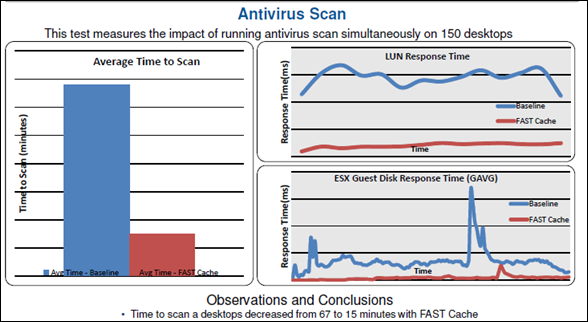
Flare code 30 is required for these steps so be sure to get that squared away first. Now onto the great instructions sent over by Jeff. [Thanks Jeff!]
Once your Fast software arrives, take each cd containing a .ena file and copy from the cd into a folder on the computer that you will be using Unisphere Service Manager on.
My default location that I had to copy the software to was C:\EMCrepositoryDownloads
Then from inside Unisphere click on Launch USM under Service Tasks
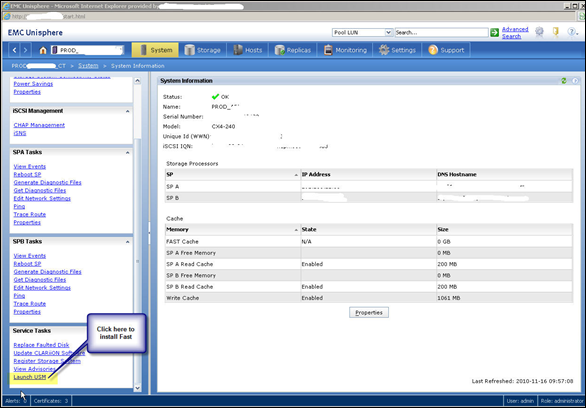
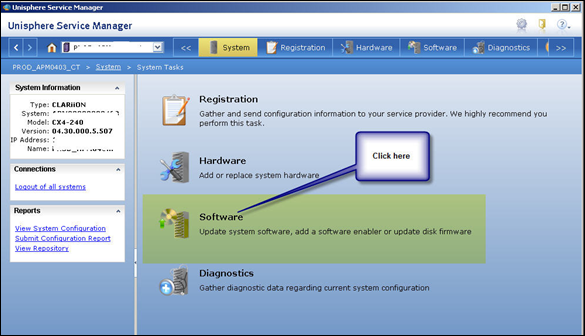

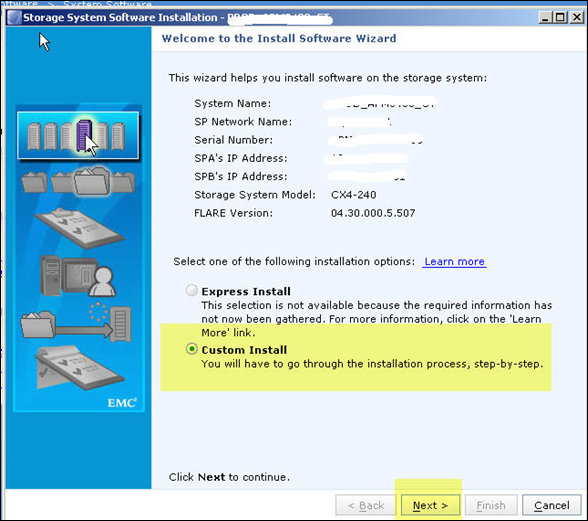
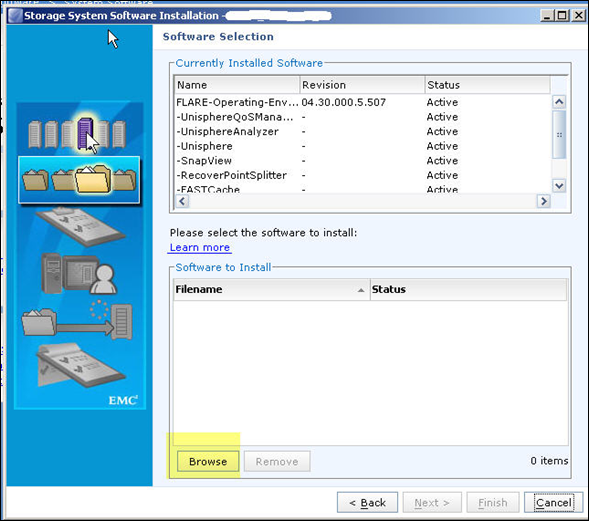
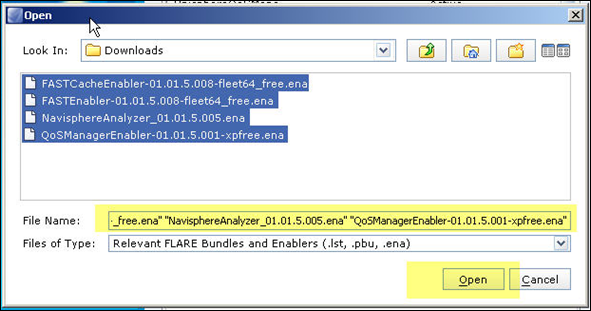
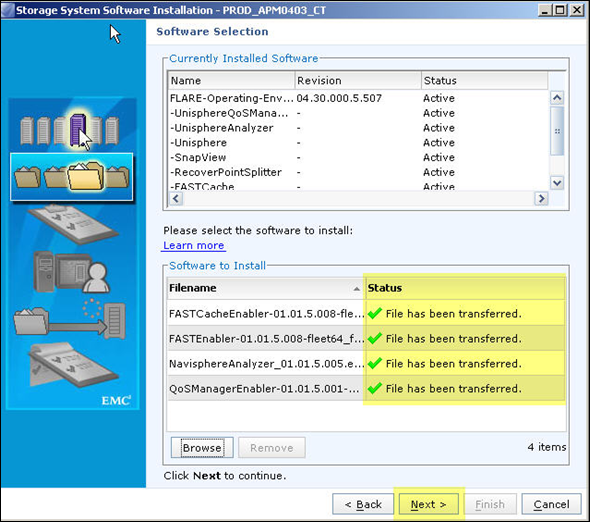
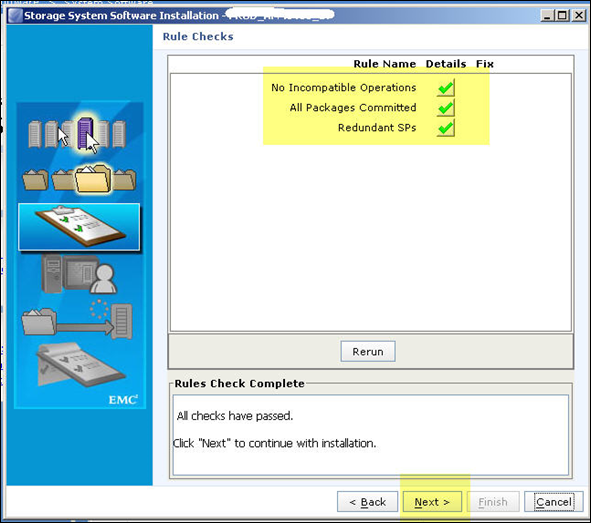
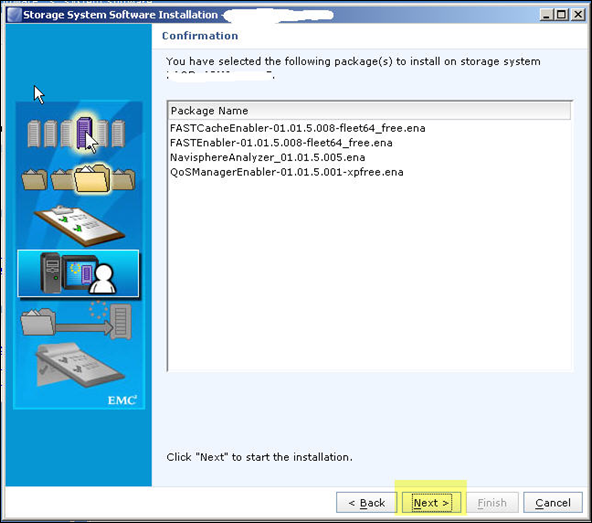
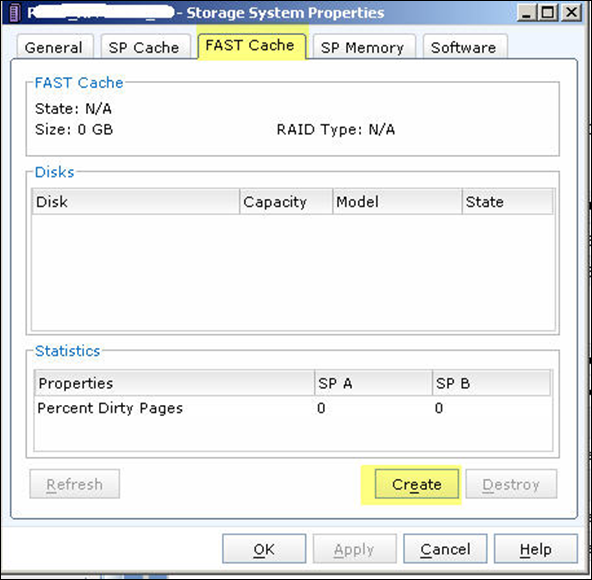
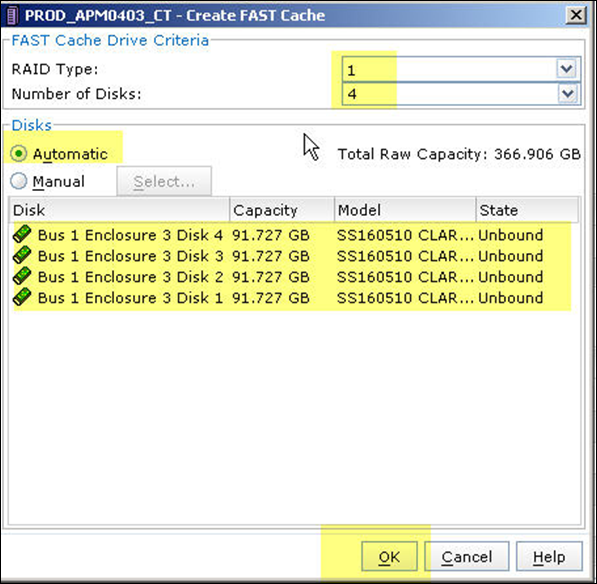
EMC support told me to just select all 4 disks as RAID 1 and behind the scenes it will create 2 RAID 1 mirrors.
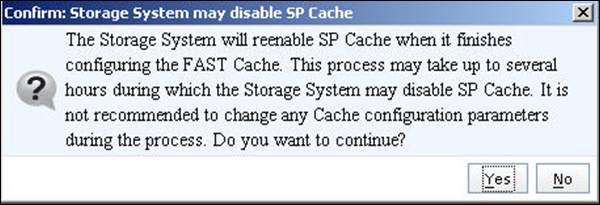
This next screen may give you a scare, it did for me and I called support again. It should only disable SP cache for a few seconds/minutes as it rebuilds the memory map on the ram to include the SSD disks. For me it only took about 2 minutes in total and didn’t appear to impact performance.
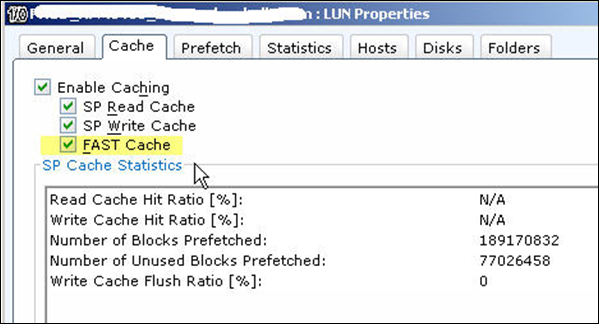
Now you should see that it is enabled so it is off to assign a hot spare.
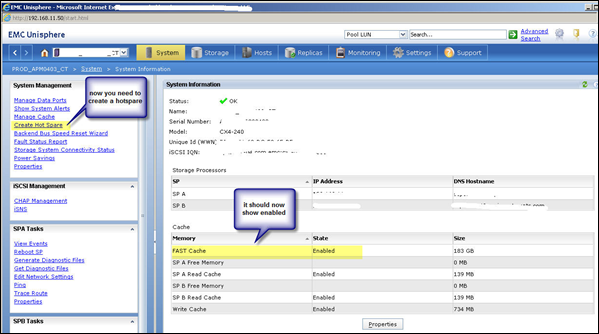
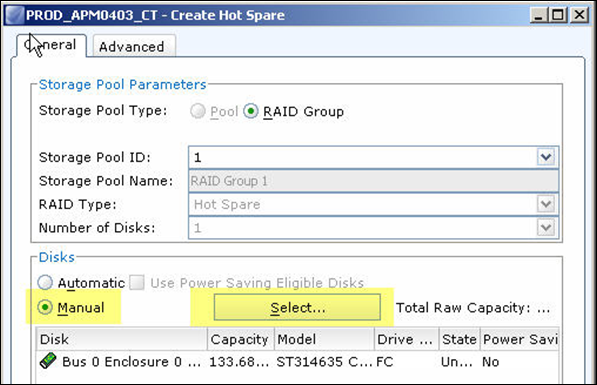
Now go to the properties of the LUN that you want to enable fast cache on and check FAST cache. The enable caching should also automatically check itself off. Hit apply and sit back and let FAST cache do the work for you. ![]()
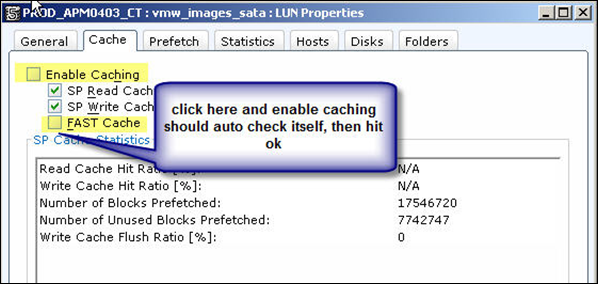
You can use Navi Analyzer to view FAST cache statistics to ensure that it is working properly.

