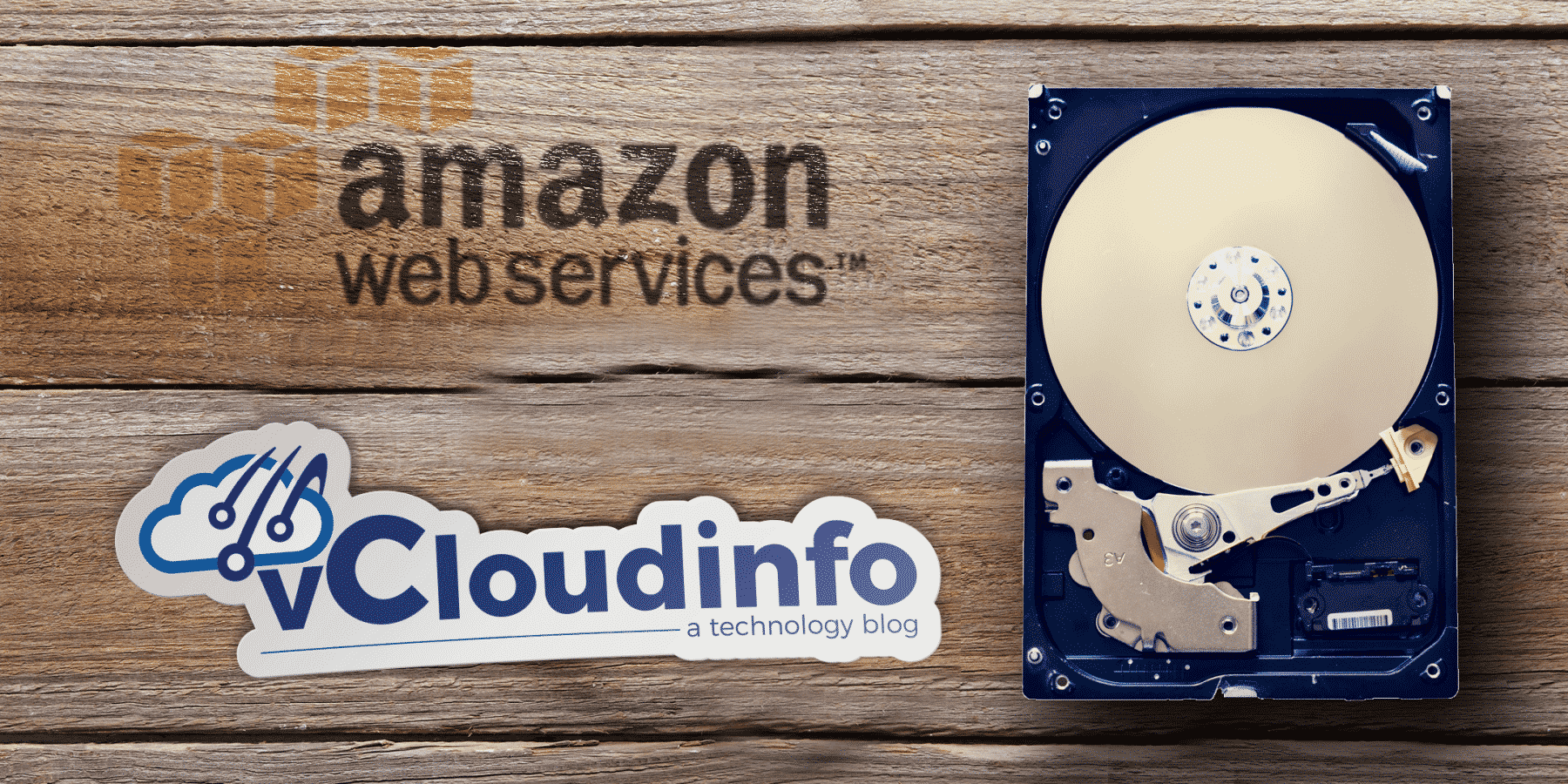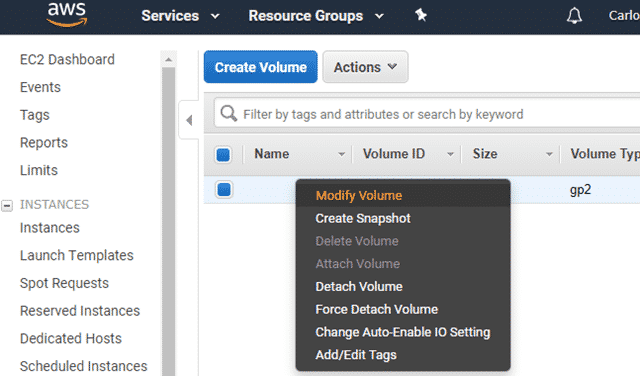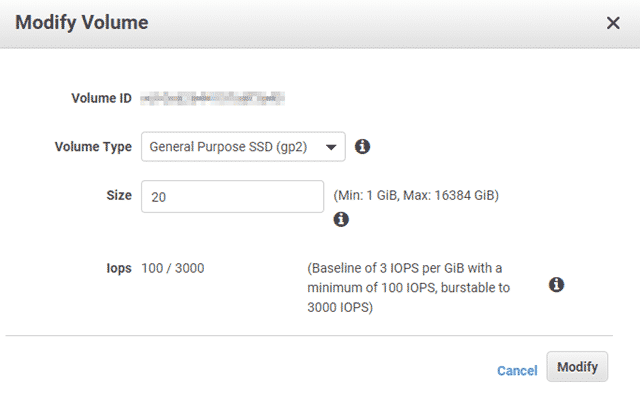How to increase the root space on my AWS Hosted WordPress site
I have battled Out of Space errors before on my Pi-Hole, VMware and other systems in my career but this was the first time I had to resolve an Amazon Web Services instance failure. My AWS instance is a T2 Micro instance and comes default with 10GB of storage for use. This has been fine for the past few months but after the great migration of over 850 posts with images and all, the storage has become an issue.
Since this was the first time I had to tackle this particular issue, I thought I’d spend some time documenting the process. (Spoiler Alert: It was pretty easy).
The very first thing you need to do is stop the instance. This will of course take the site down but will allow you to extend the volume attached to the instance.
Locate the volume and choose Modify Volume in your AWS Dashboard.
From the modify screen, you can enter in whatever new value you would like. In my case, I upgraded to 20GB. The pricing from AWS is around $0.10/GB USD. So the additional 10 GB will cost me about a dollar a month.
Once the storage is increased, you just have to start up the instance again. The built-in Bitnami scripts on the instance will see the additional block storage and extend the file system on it’s own. The process just took a few minutes at most and was super easy to execute.
One thing to note during the process was my public IP address had changed. This is when I learned all about Elastic IPs at AWS. 😉
The process was very easy and cleared up my storage issues immediately. The maintenance window on the server was just a few minutes and we were back up and running.
Happy computing!