Maximize productivity with custom Outlook rules for email management

Seems to be an Outlook kinda week. Here’s a quick write up from Aaron Silber detailing the creation of Outlook Policies/rules for Office 365/Exchange.
Hello All,
Quick note on a retention policy I just created in Outlook. I have a particular folder that I have email going into using a rule, it contains random items that I put into the “I’ll read if I get around to it” category. These emails come in so fast and furious and if a couple of weeks go by and I haven’t had a chance to read something, I don’t bother as there are probably a hundred other items that I’ll read before ever getting back to that one.
Anyway, I found myself going in from time to time to clear out the folder, at one point there was over 12,000 items in this one folder alone, and wanted to see if I could come up with a more automated way to have the system clear out the folder based on some criteria. What I came up with was, anything over a month old will probably not ever get read and is not something that I would want to even keep around, as with the speed of the industry ,the information is probably out of date anyway. Office 365 (and Exchange for that matter) has a very powerful retention policy engine, so I created a new policy to start keeping my mailbox tidy. This probably falls into the features everyone knows about but never actually uses.
How do you do it? Glad you asked! Simply right click on a folder and select the Properties option:
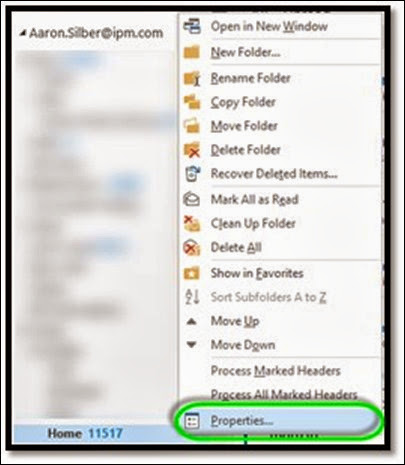
Next, click on the Policy tab and then click the drop down, you should see a few choices:
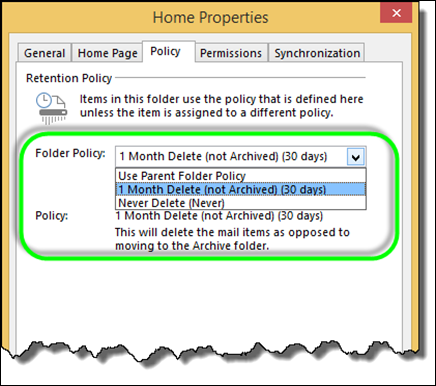
Click the policy you wish to apply to the folder, and click Ok.
Now that you have activated the Policy, you will see that an expiration shows up on each mail item:
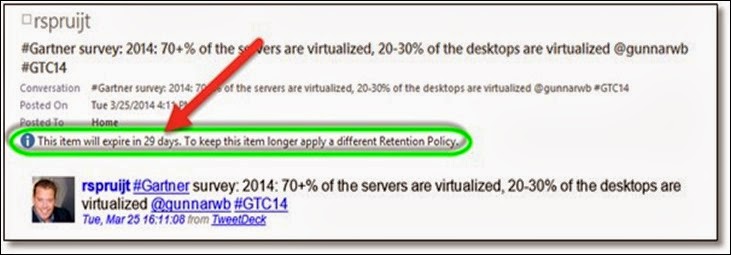
That’s it! There are all sorts of options that we can enable; in most cases, you will likely want to archive the emails (not delete them) and there are a whole bunch of default policies to choose from. Oh yeah, one more thing, you can set a policy on a particular email as well, so if you chose the policy above on a folder and are having all items get deleted after a month, but then come across an item that you want to keep (or Archive) you can override the policy on a per email basis:
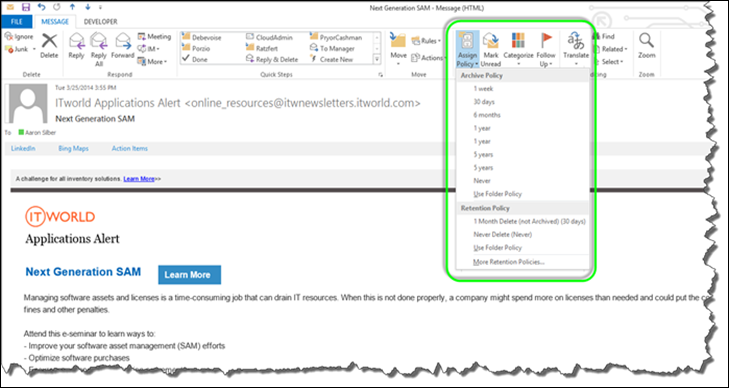
Thanks Aaron!

